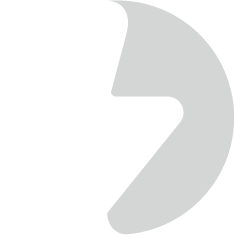Amazon Lightsail is a simplified AWS platform that provides for deploying and managing web applications. It's designed to make it easy for users who may not have extensive AWS experience. Here's a step-by-step guide on deploying a Bitnami LAMP stack Web Server application (Linux, Apache, MySQL, PHP/Python/Perl) on AWS Lightsail.
How to use AWS Lightsail to deploy a LAMP stack application
Prerequisites
- AWS Account
- Ensure that you have an AWS account. If you don't have one, you can create it at AWS Console.
- AWS Lightsail
- Log in to the AWS Lightsail Console.
Steps
- Create a Lightsail Instance:
- Click on the "Create instance" button.
- Choose the "Linux/Unix" platform.
- Choose the "OS Only" blueprint.
- Select the latest version of Ubuntu or your preferred Linux distribution.
- Choose an instance plan based on your requirements.
- Enter a unique name for your instance.
- Click on the "Create instance" button.
- Connect to your Lightsail Instance:
- Once the instance is running, click on it in the Lightsail console.
- Go to the "Connect" tab.
- Use the provided SSH key to connect to your instance using an SSH client.
- Update Packages:
sudo apt updatesudo apt upgradeInstall LAMP Components:
- Install Apache, MySQL, and PHP on your instance:
sudo apt install apache2 mysql-server php libapache2-mod-php php-mysql - Follow the on-screen prompts to set up MySQL.
- Configure Apache:
- Configure Apache to serve your application:
sudo nano /etc/apache2/sites-available/000-default.conf- Update the
<VirtualHost>block to point to your web application directory.
- Update the
- Restart Apache:
sudo systemctl restart apache2
- Configure Apache to serve your application:
- Upload Your Application:
- Use SCP or any preferred method to upload your web application files to the server. Place them in the directory specified in the Apache configuration.
- Database Configuration:
- If your application uses MySQL, create a database and user:
Code:
mysql -u root -p CREATE DATABASE your_database_name; CREATE USER 'your_username'@'localhost' IDENTIFIED BY 'your_password'; GRANT ALL PRIVILEGES ON your_database_name.* TO 'your_username'@'localhost'; FLUSH PRIVILEGES; EXIT;- Update your application configuration file (e.g.,
config.php) with the database connection details. - Finalize Security:
- Consider securing your server, like configuring a firewall, securing MySQL, and enabling HTTPS.
- Access Your Application:
- Open your web browser and enter your Lightsail instance's public IP address or domain to access your deployed LAMP stack application.
Last edited: