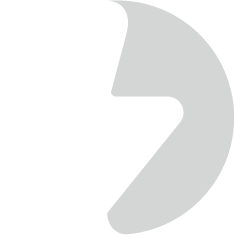Amazon Lightsail is a simplified platform provided by AWS for deploying and managing web applications. It's designed to make it easy for users who may not have extensive AWS experience. Here's a step-by-step guide on how to deploy a Bitnami LAMP stack Web Server application (Linux, Apache, MySQL, PHP/Python/Perl) on Amazon Lightsail.
How To Deploy Bitnami LAMP Stack Application on Amazon Lightsail
Prerequisites
- AWS Account
- Ensure that you have an AWS account. If you don't have one, you can create it at AWS Console.
- AWS Lightsail
- Log in to the AWS Lightsail Console.
Steps
- Create a Lightsail Instance:
- Click on the "Create instance" button.
- Choose the Instance location.
- Choose the "Linux/Unix" platform.
- Choose the "Apps + OS" blueprint.
- Choose the "LAMP (PHP 8)" platform.
- Choose an instance plan based on your requirements.
- Enter a unique name for your instance.
- Click on the "Create instance" button.
- Connect to your Lightsail Instance:
- Once the instance is running, click on it in the Lightsail console.
- Go to the "Connect using SSH" tab.
- Or, use the provided SSH key to connect to your instance using an SSH client.
- Finalize Security:
- Consider securing your server, like configuring a firewall, securing MySQL, and enabling HTTPS.
- Access Your Application:
- Open your web browser and enter your Lightsail instance's public IP address or domain to access your deployed LAMP stack application.
Bitnami LAMP stack Control Script
Each Bitnami stack includes an easy-to-use control script that lets you easily stop, start, restart, and view services on the Ubuntu Linux system.View Status
Obtain the status of a service:sudo /opt/bitnami/ctlscript.sh statusStart all services
Call it without any service name arguments to start all services:sudo /opt/bitnami/ctlscript.sh startRestart a single service
Or use it to restart a single service, such as Apache only, by passing the service name as argument:sudo /opt/bitnami/ctlscript.sh restart apacheStop all services
Use this script to stop all services:sudo /opt/bitnami/ctlscript.sh stopRestart all services
Restart the services by running the script without any arguments:sudo /opt/bitnami/ctlscript.sh restart